Reliance Jio spoke briefly about JioMeet in their Q4 2019- 2020 results. JioMeet was introduced more than a year ago but the Jio platform has now made it go public.
The enlisted points are what you need to be aware of for using JioMeet:
- The app is available both in the Google Play Store and the Apple Store app. It can be put to use for private as well as business purposes.
- It has also been designed for both Windows and Mac and can be downloaded from Microsoft’s Windows Marketplace and Mac App store respectively. It has also provided a plugin option for Outlook users.
- It is not mandatory to download the app as it is accessible from web browsers like Google Chrome and Mozilla Firefox.
- The JioMeet app can be used across devices. It would also help to plan your meetings
- The Reliance Jio has remarked that you don’t need to have a heavy-duty device for an HD quality video calling as that will be done by your device.
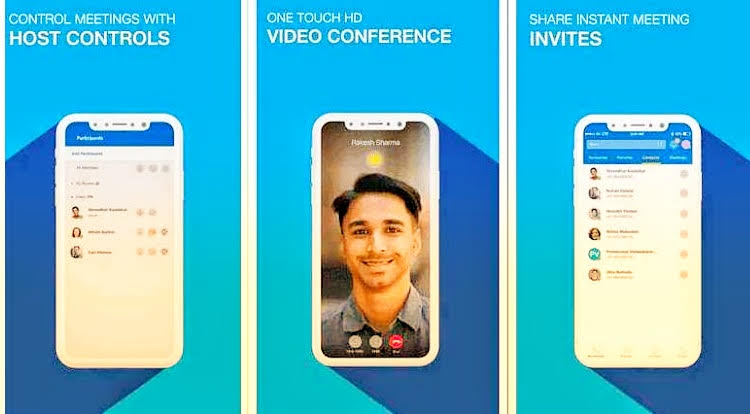
Steps to get started:
On Android and iOS:
- Get the app downloaded from with Google Play Store or iOS App Store.
- You can now login either by your email ID and password or as a guest or with OTP.
- If you log in as a guest you will need to enter your name and meeting ID URL.
- Tapping ID- password or OTP will make your contacts on the JioMeet platform visible. You can also invite other contacts of your list to join the app.
On Windows:
- Go to the following website- https://jiomeet.jio.com/home
- Scroll down to download the Windows version of the app.
- This will lead you to the page where you will get the .exe file.
- Install the app after downloading. Your desktop will show a shortcut to the app.
- Now sign in with your ID- password or the OTP.
- If you opt for the OTP login, the app should be installed and made ready to use in the device. You can join also as a guest here, but you will have to put in the meeting ID URL.

